When I was reviewing the note 2 before buying I was instantly attracted
to the S pen. The number of features devoted to the S pen is not only amazing
but something that only Samsung has been able to pull off.
Pulling out the S pen from its slot launches a page exclusively
dedicated to S pen apps and also the s note. Small things like this make the
smartphone use a lot convenient and minimises the number of steps to open a
relevant app.
Using the S pen with the browser is really very convenient and allows
navigating the page just by hovering at the edges. My fingers usually get sore
after lot of touching /flicking the touch screen and after using the Note 2 for
few days those problems are gone.
THE THINGS FOR WHICH I USE S PEN ON A DAILY BASIS AND LOVE IT ARE:
- Navigating through web
pages: no more touching the
screen or rubbing or flicking over the screen just the S pen hovering over
the margin of the page will do the trick. In a few minutes only one gets
so used to it that it becomes difficult without it.
- Going through several areas
of the phone without touching it e.g. phone book /contacts no need to
touch for scrolling.
- While talking to someone
when I need to note down something e.g. taking down addresses or phone
numbers I don’t have to rush to find a pen or paper. Just pull out the S
pen & the note app opens on its own. Start writing man!!
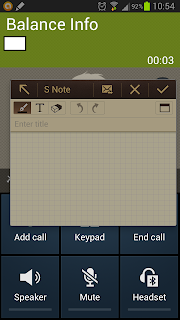 |
| Note 2: Pulling out S Pen activates S Note |
- I wrote my first blog entry
completely with the S pen and that is something. It was convenient and
fast and I could not have typed that much just by the standard android
touch keyboard. But since then I have started using my wireless keyboard
through OTG cable and I love every bit of it. Any long word documents and
I don’t need to start my PC, my note 2 attached to the OTG cable does the
trick. (More about OTG cable in another bog).
- Air view for hovering over video and images is
something that I use sparingly, more so when I already have the S pen out
for some other reason. Not something for which I pull out the S pen often.
But is indeed helpful when you are reviewing email or messages.
- Selecting text for copy paste is something very difficult
just by touch. With S pen you just press the button on the S pen and
highlight the text and you can easily copy and paste the selected text.
- S pen also offers a lot of customization in terms of pen gesture command.You probably won't pull out the S pen for pen gestures but they are a great help if the S pen is already out. Pressing the button on the S pen and making different gestures e.g. swiping up or down follows a specific command. These commands are customizable and you can create custom gestures for any application or function. Go to settings, open S pen menu, select Pen gestures Quick Command Settings to create custom gestures.
 |
| Note 2 Pen Gesture Command |
Obviously the S pen has a lot more uses than mentioned above. Some are
for specialized users e.g. formula match, drawing. But the good thing is that
it offers something for everyone and once you start using it, you probably
can’t do without it. And you will end up
using it more than you ever imagined.
No comments:
Post a Comment